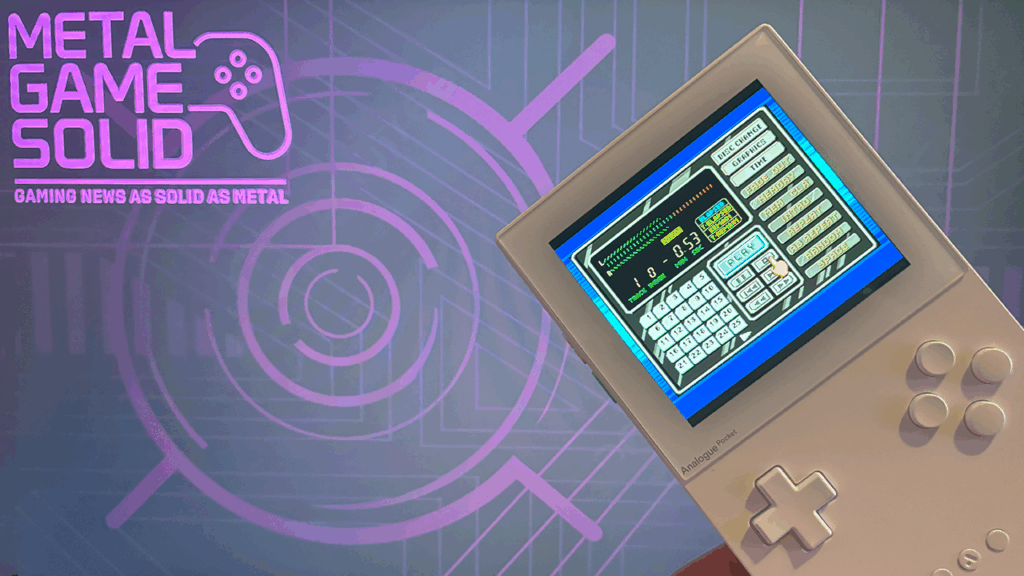
One of the most overlooked features of the Analogue Pocket and MiSTerFPGA is the ability to play music using classic CD-based cores. With the PC Engine CD core, and even the Saturn and PSX cores on MiSTer, you can load audio CDs and listen to them just like any other disc-based game. This guide shows you how.
Requirements:
- Foobar2000 – Convert digital music files (e.g. FLAC, MP3) to WAV format
- Alcohol 120% (Free Edition) – Mount your converted WAV files as a virtual audio CD
- ImgBurn – Create a BIN/CUE image from either a virtual disc or a physical audio CD
Note: If you’re only converting physical audio CDs, you can skip Foobar2000 and Alcohol 120% and start from step 4.
The following steps assume you already have the required software installed.
Step 1: Convert digital music files (e.g. FLAC, MP3) to WAV format
Note 1: If your audio files are already in WAV format continue to step 2.
Note 2: Make sure your audio files are properly named and arranged in the order you want them to play.
1. Drag and Drop your audio files into foobar2000
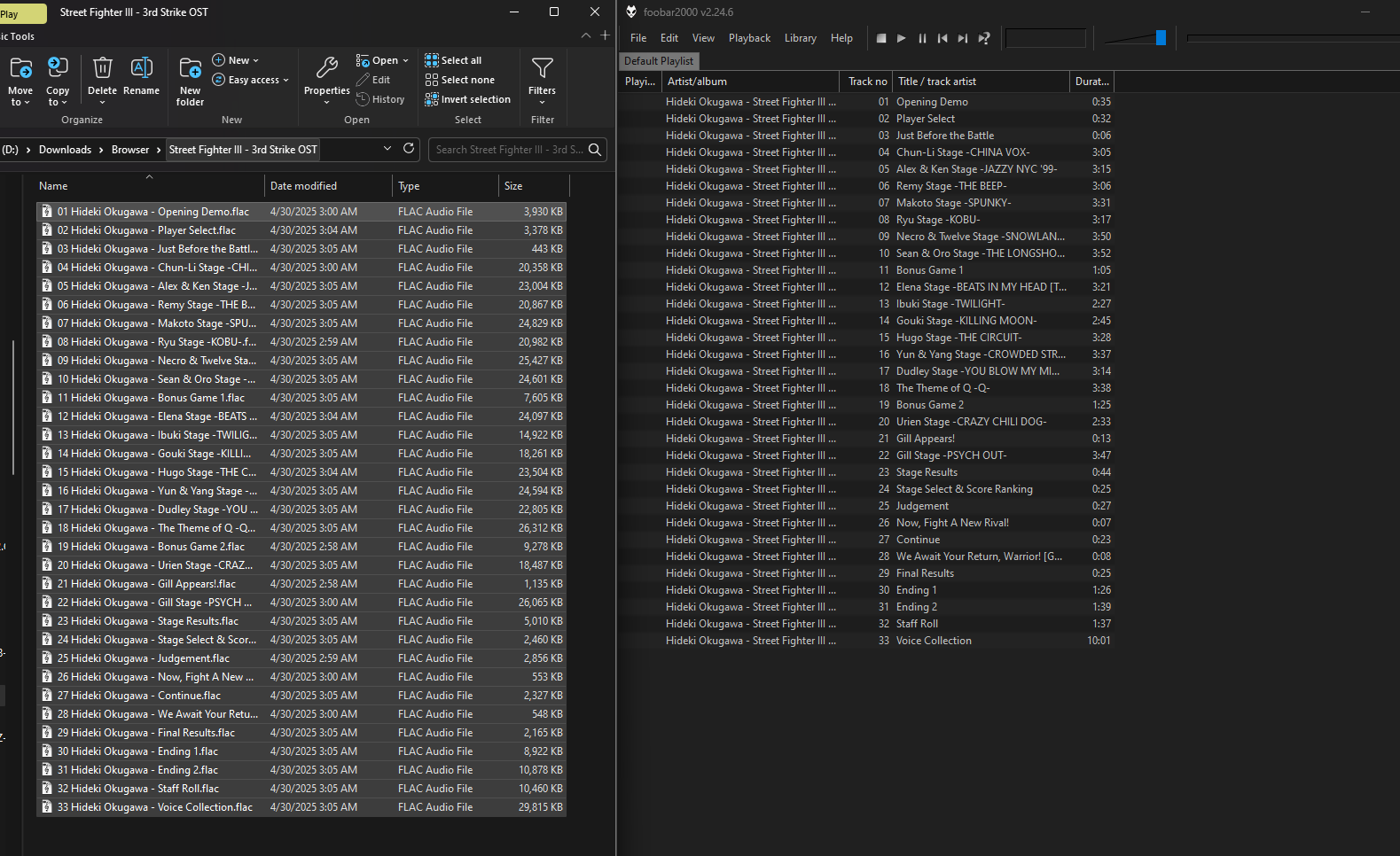
2. In foobar2000, select all your audio tracks (Ctrl + A), then right-click and choose Convert → Quick Convert.
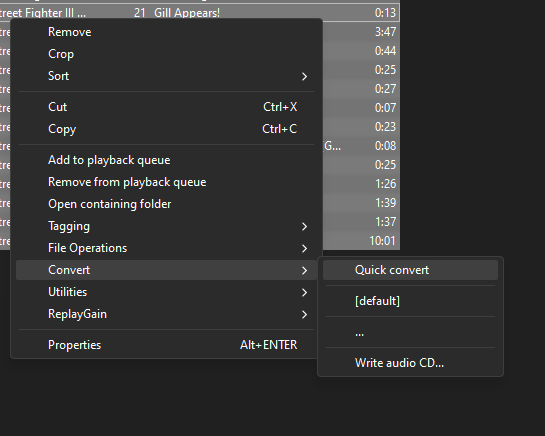
3. Select WAV as the format, set output bit depth to 16-bit, set Dither to “Never,” click “Convert” and choose your output folder, ideally a different folder from your source files for easier organization.
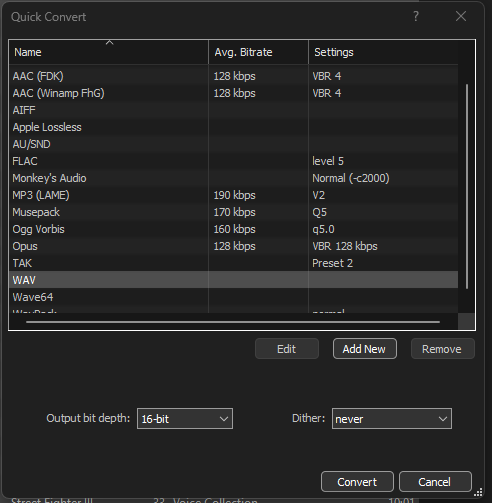
Now that your audio files are converted, you can proceed to Step 2.
Step 2: Create CUE file for your WAV tracks
1. Open ImgBurn, click on “Tools” in the menu bar, then select “Create CUE File.”
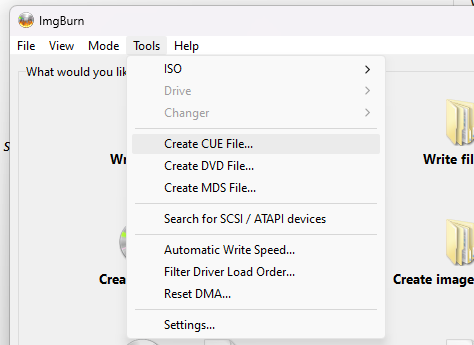
2. Drag and drop your WAV files into the window, arrange them if needed, and click OK. Then save your CUE file in the same folder as your WAV files and give it a name of your choice.
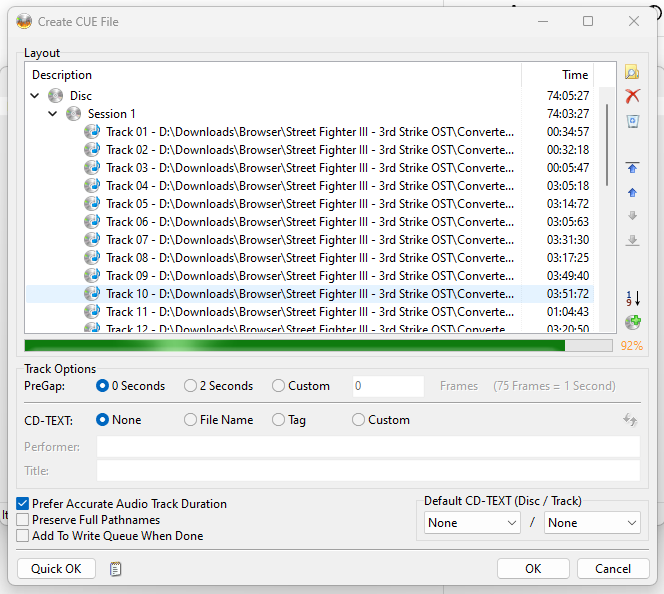
You can now proceed to step 3.
Step 3: Mount your newly created CUE file
1. Open Alcohol 120%, right-click on your virtual disc drive, and select “Mount Image.” Choose your CUE file to mount the audio CD.
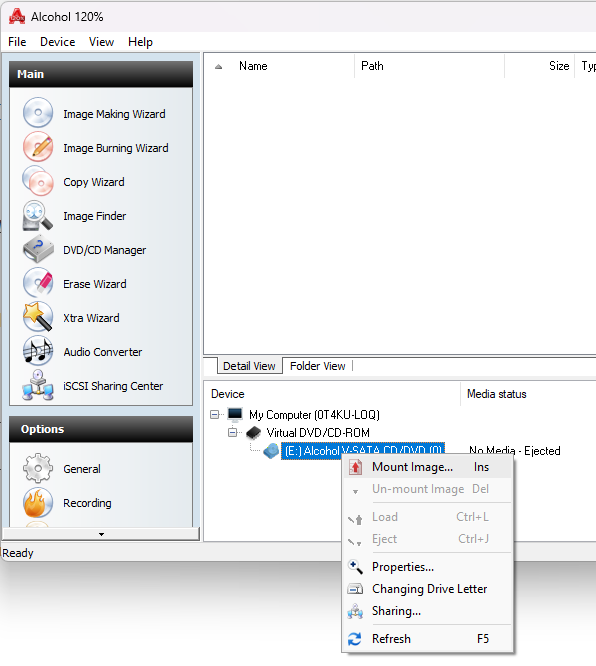
Continue to Step 4 — and make sure not to close Alcohol 120% until this step is completed.
Step 4: Create a BIN/CUE image from either a virtual disc or a physical audio CD
1. Open ImgBurn and select “Create image file from disc” from the main menu.
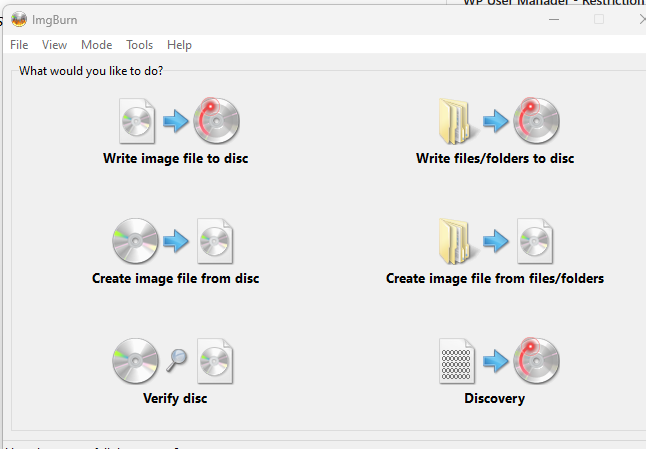
2. Make sure the correct virtual disc drive is selected, choose your desired output folder, name the file as you like, and click “Create Image File” to begin. See screenshot for details.
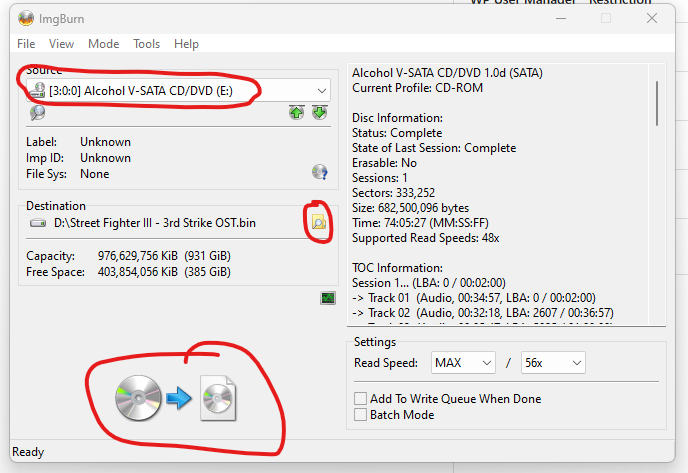
3. Unmount your disc in Alcohol 120% (this step is not necessary if you used a physical audio CD)
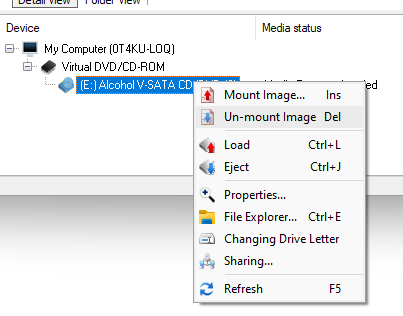
You can now delete the files from Step 2 and Step 3, and copy your newly created BIN and CUE files to your MiSTerFPGA or Analogue Pocket. Place them in the PC Engine CD folder and open the CUE file just like you would with any other game.
You can now enjoy listening to music on your favorite FPGA device!
